My experience with the new iTunes U Course Manager
Last week, Apple unveiled two new education-related products: iBooks textbooks and the new iTunes U courses. While both interest me, I was particularly fascinated by the new iTunes U courses and how they bundle information together. I converted my existing Advanced iPhone Development iTunes U class into a full course (which you can subscribe to for free) a few days ago. I wanted to write about what I learned in the process of doing this.
As I mentioned, I taught a course in 2010 at the Madison Area Technical College on advanced iPhone (now iOS) development. We recorded this course and made videos of the sessions available for free on iTunes U. Both the spring semester and fall semester of 2010 can be found as video collections in 720p HD on iTunes U. Each class session is roughly three hours long, because they were part of a once-a-week professional development course.
This has been a tremendously positive experience overall, and I'm really glad we put the effort into doing this. So far, we've had well over 300,000 downloads of individual class sessions, and it's my estimate that roughly 1,000 times as many people have viewed this class through iTunes U as attended the physical class. Feedback to the class has come from all over the world, and has been universally heartwarming.
iTunes U has proven to be an excellent way of disseminating educational content with its existing video, audio, and document collections, but the new iTunes U courses shown last week make the service a lot more valuable. These new courses are enabled by the free iTunes U application for all iOS 5.0 devices (unfortunately, a lot of the functionality is not yet available in desktop iTunes). The iTunes U courses provide better organization of material related to specific classes, class notes and status changes that sync across multiple devices, and facilities for updating classes with assignments and announcements.
While "better organization" may sound like a fairly minor feature, it solves some significant problems we have been encountering with simply putting video collections out there. Probably the biggest issue we ran into with the old iTunes U was that people were completely missing the links to my copious course notes for the class, which act as the text for the course and are referred to throughout the videos. These notes are linked to on the left of the screen in the desktop iTunes U interface, but people didn't see them there, and are missing from the iOS listing for the class. I've had many people write me asking where they can find the class notes (someone even posted on Stack Overflow looking for them), so being able to integrate them right next to the course videos is a huge win.
iTunes U course features
I'll talk about the process of setting up a course later, but I want to first describe the new features of iTunes courses. First, there's the direct integration with the new iTunes U application. I had some trouble trying to access and subscribe to my older iTunes U video collections in the iTunes U application, where full courses are easy to discover and sign up for. If you browse to iTunes U in the Videos application on an iOS device, it now redirects you to the iTunes U application, and that application currently doesn't let you subscribe to old-style video collections, as far as I can tell. You can still subscribe to these older collections on desktop iTunes and synchronize them to your iOS device, though.
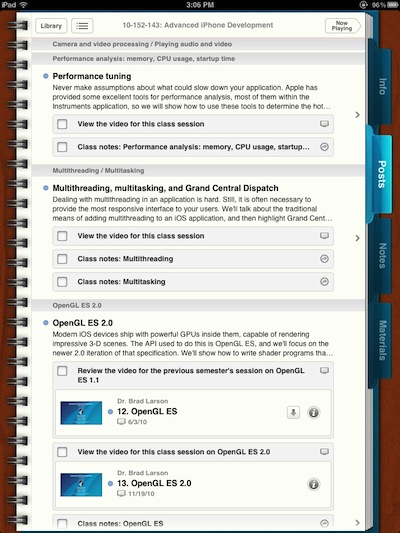
You can provide more detailed information about the course itself, including a descriptive overview, profiles for the instructor(s), an outline for the course, and other supplemental items like acknowledgments. The overview and outline are used in the iTunes store to represent the class, and the course outline provides larger-scale grouping of class sessions. Each item entered in the outline creates a group under which you can place one or more classes. Because my course had distinct topics each week, the entries in the outline ended up only having one class under them, but other courses will group multiple classes under one topic.
Various different types of materials can be attached to a class. These include videos, audio, books, applications, documents, and links. If you have an existing iTunes U video collection, you don't need to re-upload your videos to have them be part of a course. When setting up your course, all you need to do is point to a video using an iTunes link and it will be added to the course as a full video element. The same holds true for other types of content, like applications.
The real focus of an iTunes U course seems to be in the Posts tab. Here, you can create specific lessons and associate content with them. Most commonly, you'll create a class session and provide a brief description of what students will be learning from that session. Then you can attach assignments to that session for students to complete (you don't have to add any assignments to a post, though). These assignments are where you'll place videos for the session, audio lectures, links to course notes, or chapters in a textbook to read.
Students can tap on the assignment, if it's a video or other material, and view it. Video is handled very nicely, either letting you download to the device for later offline viewing or streaming video to watch live. Links to web content take you out of the application to Safari, but I'd prefer if they would stay in-application like other content, simply bringing up an internal web view. Once a student has completed an assignment, they can check it off the list. This completed state is synchronized across all their devices, so they could watch a video on their iPhone, check it off, then come back to their iPad and see that they've already completed that assignment.
One particularly great feature of the video playback / streaming is that it's fully compatible with Apple's AirPlay. This means that if you have a new Apple TV, you can start streaming video for a class session to your iPhone or iPad, then send it directly to your TV with one button. I was able to watch my class in 720p HD from my couch as it streamed off of iTunes U, which was a great "living in the future" moment. The class even continues playing in the background if you step back to the posts listing in the iTunes U application, so you could check assignments or other course information while this is going on.
Posts can also be used as course announcements, so I could see having reminders for upcoming tests or project deadlines appear here. If a student has subscribed to the course, they'll see new posts as badges on the class and get them as soon as they go out.
Unfortunately, posts only show up in the iOS iTunes U application, so students who only have access to iTunes on the desktop will not be able to see items of this type. Hopefully, this functionality will work its way over to the desktop, although the focus right now seems to be on the iPad (and to a lesser degree the iPhone / iPod touch).
One other iTunes-U-app-only feature is note-taking. Students can make course- or book-specific notes, in a style similar to the iOS Notes application, which are synchronized across their devices. These can be taken at the same time as course video streams in the background to an AirPlay device like the Apple TV, or just the audio for the class is playing.
The overall course design provides a nice bit of organization for a class, but you're not going to run everything from within iTunes U. In particular, there's no feedback from students, so you're not going to use this for tests or grading. This is a one-way broadcast of information. Still, it's fairly powerful and a great way to have students learn at their own pace or review items from a class in session.
Setting up an iTunes U course
Before I talk about the mechanics of setting up an iTunes U course, I should mention that this is only available to people associated with approved educational institutions. This is not for individuals who want to put out independent video classes. If you are at an educational institution, you'll want to check if they already have an iTunes U account, because a large number of colleges do. Also, if you're planning on making this course content searchable or browsable in the iTunes Store, your institution will need to be approved for that as well.
Before setting up a course, your iTunes U site administrator will need to add your account as a contributor to iTunes U. This requires you to have an Apple ID that is associated with an account that is registered with the iTunes Store. That's easy to get, and many people already have an account they use for purchasing iTunes content which can be used here. Your iTunes U administrator will simply add your Apple ID and set the privileges to Contributor. If you were to take over an existing iTunes U collection, they can grant you rights to manage that collection, and you can then log in to the iTunes U Public Site Manager to work with these collections.
A source of some confusion is that the iTunes U Public Site Manager is different from the iTunes U Course Manager. The latter is a new web-based service that Apple added to handle these new courses. I had a really hard time finding a link to that, so if you need to get to the Course Manager, go to https://itunesu.itunes.apple.com/coursemanager/ . Documentation for the iTunes U Course Manager can be found on this page within Apple's support site.
When you first log in to the course manager, it will prompt you to set up an instructor profile, where you provide a brief biography for yourself and a picture to use in the courses you're associated with. Make sure that this picture is exactly square and the size they specify, because the Course Manager had trouble with rectangular images that I tried to submit.
You can then create a course, which has to be one of two types: an in-session class that is updated as you proceed through it, or a self-paced course where material is provided and students proceed at their own leisure. I can't comment on the former type, because I was setting up a course for an already-completed class, so I don't know how the time-based posts work.
You're then presented with an interface having three tabs for Info, Posts, and Materials, where you can fill in the elements of your course. Info is the simplest, where you can provide the course summary, attach another instructor (you are added by default as the instructor, even though you don't show up on this page), or fill in the class outline. The class outline, as I mentioned earlier, creates the sections under which you will provide posts, so use this to add grouping by concept for your class sessions.
My next move when setting up the class was to add the course materials. You can add web links, existing material from the iTunes Store, or upload new items. I can't comment on the last option, because I already had everything uploaded for the course, but I imagine that works similarly to how you provide material in the iTunes U Public Site Manager.
When it comes to web links, there's one bug I should mention, and that's when you provide a URL with escaped characters like spaces, iTunes U Course Manager will re-escape the percent signs and break your URL. To work around this, replace the escaped characters with the original character in URLs you provide in this manner.
As I mentioned earlier, if you already have an existing iTunes U video or audio collection, it's trivial to get this content into an iTunes U course. You just need to provide links to the items in the iTunes Store for the videos, etc. you wish to associate with your class. To do this, bring up your iTunes U collection in desktop iTunes and click on the pulldown arrow to the right of the download button on that item. One of the options will be Copy Link, which gives you the link to that item in the store. Supply that link when adding a piece of content in the Materials section of your course, and it will analyze and add it as the appropriate type of content, with the correct title and author. Note that this same process works for associating iOS applications, music, or iBooks textbooks.
I chose to add materials before working on posts simply because then you can refer to these same materials easily when crafting assignments. You can add materials while writing posts, as well.
Posts are the heart of your course, and where you'll direct most of your attention. A post can be a simple text message, formatted with some simple HTML styling (links, lists, etc.), but it's much more interesting when you add assignments. You can add an arbitrary number of assignments to a post, and each assignment starts with a brief description. From there, you can attach material that comes from a web link, a link to something in the iTunes Store, something uploaded from your computer, or a piece of content that already exists in this course's materials. I chose to set up my posts with the latter, because I'd already added that material beforehand. Again, iTunes U intelligently understands what's video, etc. and presents it to the student with the appropriate thumbnail images and playback controls.
In my course, I created posts for each class session, provided an overview, then added assignments for the video from that session and links to the relevant course notes on my site. This seemed to create a nice grouping for the presentation of the class. I didn't have any tests, projects, or standalone homework assignments, but I can see posts being used for each of those as well.
Once everything is formatted in your class as you'd like, you can test out the class for yourself before submitting it for publication. If you go back to the main iTunes U Course Manager listing for your courses (by clicking on the icon in the upper left of the screen) there will be an option next to the name of the course called Share Course. If you click on this, you will be given an audit link, which you can email to yourself or others for them to test out the course. Clicking on this link on an iOS device with the iTunes U application will open your course directly and let you subscribe to it. I do not believe that these audit links have the same sort of automatic updating capability that the final published class does, so if you add new posts to the course, you may have to re-subscribe to it to view those changes.
If the course is ready to go, you then send this audit link to your iTunes U site administrator, who can add it as a course for the institution and then publish that course. Once published, a new public link for the course will appear on the administrator's iTunes U site controls. In my experience, this link doesn't work correctly on iOS devices right now, because it somehow gets directed to the main iTunes application, which then redirects to the iTunes U application, and never brings up your class. Instead, search for your course in the iTunes Store on the desktop and copy the link to the course from there.
Conclusion
As you can tell, I think this is an extremely powerful tool for educators who want to provide their courses to the world, or even improve the experience of their local students. iTunes U has allowed me to take a class I taught for only two semesters and put it in front of tens of thousands of people worldwide, with more discovering it every day. All of this is provided for free (assuming you have an iOS device or something capable of running iTunes). While the new iBooks textbooks received most of the attention from last week's Apple event, the improvements to iTunes U should also have a significant impact on education.
Again, my course on Advanced iPhone Development is now available on iTunes U if you want to look at that as an example. The previous iTunes U video collections, which this course draws from, can be found here and here.


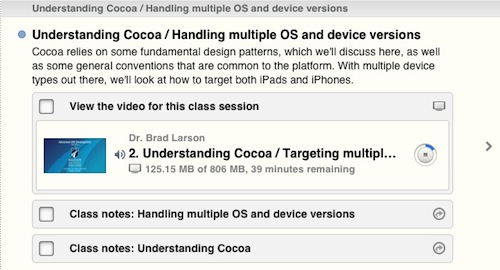

Comments
The Course link aka audit URL does auto update. There are certain triggers that cause an update; background then foreground the app, relaunch the app, receive a push notification or if you have an In-Session course there is a refresh button in the lower left corner of the notepad.
Interesting. I'll try that out. I couldn't get a course subscribed via the audit link to update at all, where the same course subscribed via the main iTunes link did.
It could just be that the system was a little slow in propagating the updates when I tested out the audit link, or I didn't trigger the right set of conditions.
Brad,
Thanks for creating this document! I'm testing the waters of iTunes U Courses and I plan on releasing my first course in 2 weeks. This is an excellent road map for me to follow.
One thing I would mention is that is you have to have an Apple ID that's associated with the iTunes Store. I have my personal and work Apple IDs. My work Apple ID wasn't associated (and I didn't want to tie this ID with a Credit Card). If you want to create an iTunes Store Apple ID, can set one up without a credit card. This KB document walks you through the process - http://support.apple.com/kb/ht2534. The major takeaway from this document is that you need to use an email address that has never been associated with an Apple ID.
Now I have Personal, Work and iTunes U Course Apple IDs.
Does anyone know if iTunes U CMS is capable of a 'quiz' feature? Where the instructor is able to manipulate and create quizzes for the students to answer? Some CMSs have this feature; which grades, tracks and records into a downloadable spreadsheet. This is one feature I cannot seem find much info with respects to iTunes U CMS, any insight is appreciated.
Thanks for sharing your experience, Brad. I recently finished a course of my own and posted my thoughts on the process on my blog: http://electriceducator.blogspot.com/2012/04/how-to-build-course-for-itu...
Overall, our thoughts match up well. The ability to organize course material in a logical sequence is the best part of iTunesU. I do wish that some form of 2-way communication between the student and the instruction was possible. I'd love to see a discussion board feature added to allow instructors to receive feedback and questions from students. That would make the iTunesU app a powerful learning tool.
Hi Brad,
Thanks for sharing your thoughts and experiences. I'm in the process of creating my first course and find the documentation lacking. Have you found a way to embed an image directly into your post? I've tried it with some simple HTML but the HTML I've added shows up literally in the post, not properly interpreted.
Thanks again,
Ken
Thanks for putting these on iTunes. It seems the article is not quite correct or I'm missing something. I got the videos for Fall 2010 into iTunes and then discovered that they are 1280 x 720 and thus won't stream over to the original apple tv. Where can the 720p videos be found?
The videos are all 720p at 30 FPS. The original AppleTV only supported 720p video at 24 FPS, not 30. All of my videos were recorded at 30 FPS, and when I tried to reencode them at 24 FPS they ended up looking terrible, so I decided to leave them at 30 FPS and drop support for the original AppleTV. Relatively few people have the original AppleTV compared to those with the two newer, cheaper versions, as well as all the modern iOS devices which handle 30 FPS 720p content, so I felt the increased quality was a good tradeoff.
It's too bad that the original AppleTV was so limited in this regard.
Thank you Brad !! For the explanation and for making & sharing the videos.
interesting there is an expectation with itunes U education should be handed out for free, while apple hardware, music, apps, and software are certainly not...
Of course, because Apple doesn't give away iTunes, iTunes U, iOS updates, etc. for free. They also don't host free applications like my Molecules and allow millions of people to download them.
Quite frankly, they're losing money on iTunes U, because they're hosting expensive video like what we produced for our classes for free. Were we to host this ourselves, the bandwidth alone would have cost us thousands of dollars by this point. The nominal idea is that this encourages hardware sales, but they make this available through a free iTunes client on Windows, so Apple products are not the only way that people can benefit from it.
Are you saying that they shouldn't allow people to give away educational material for free? That we should lock out those who cannot pay to attend Stanford or who aren't physically located near one of these universities? One of my best moments was having someone from Saudi Arabia approach me at a recent conference and say how much my lectures meant to him. No one near his town was teaching this material, nor could he afford to pay for much in order to learn this. He's now successful enough to pay for his way to the US for conferences like this, based in part on what he learned here.
It's not Apple's choice to make this available for free, it's our own. Would you like to remove our freedom to donate this information to the world? They've provided a tremendous service to the world, and whether or not we use it is entirely up to us.
Hi Brad,
I created a course with the course manager. The iTunes U site administrator of my University added my Apple ID and my course to the iTunes U catalog. However, when I tried to add my course to my University's iTunes site, an error message came up: "Something went wrong".
Any ideas ?
Brad, It's a nice blog entry, that is a helpful introduction to iTunesU. Have you also looked into iBooks? I would be interested in books that have apps within them (in addition to media/presentation files). Do you know if we can put an app in iBooks-books? It is probably not straightforward, as only one app can take screenspace on iOS.
I have a teacher who wants to do a Flipped classroom but she wants it to be an interaction between her and her teachers instead of teachers and students. My district blocks utube, atube catcher and most blogs. Can anyone thing of a website that she could upload videos of herself talking which has spaces for teachers to respond and see each others responses. It needs to be something easy to manage
Has your teacher looked at the Subtext app? It is Google-based, requiring a gmail account and Google Play books (it can also work with PDFs/web pages that are converted into ePubs:bfor more info, seehttp://vimeo.com/readwithsubtext/videos/page:1/sort:date ). I am using it within my iTunes U class setup. So far it has been terrific.
Hi I am setting up a course for work not affiliated with any college and I cannot find information on assignment submission. After reading blogs and viewing tutorials (yours was very helpful) I am concerned this feature may only work with an Institution site. It is too bad that connectivity is not enabled I wondered why I could not find any discussion or wiki type of interaction are there quizzes? Is there a student view? Any help greatly appreciated
Interactions in iTunes U are purely one-way. The service is intended for you to disseminate video content and supporting class information to a broad audience, but not for that audience to respond in any way. If you're going to have graded assignments, you'll need to find another service to host that material on.